How to change your Password in Outlook Web App (Web Email)
1. Log into Faculty / Staff Email
2. Click on Options link in upper right hand corner
o
3. Click on “Change Password” link
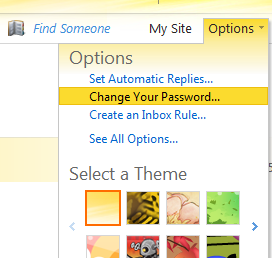
This will open the Change Password window:
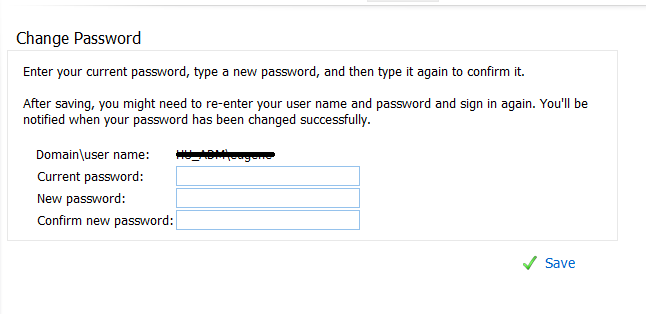
4. Type in your old (current) password in
“Current Password”
5. Type in a new password in the “New
Password”
6. Then type in the new password again in the
“Confirm New Password”
7. Click Save to acknowledge your password has
been changed
8. Click OK to return to OWA.