How to change your Password on the Web
1.
Go to the Highlands Home page
Click on Faculty & Staff
Click on Technical Help
2. On item 1 one of the Tehnical Help, click here

This will open the window to allow you to choose "Change Password":
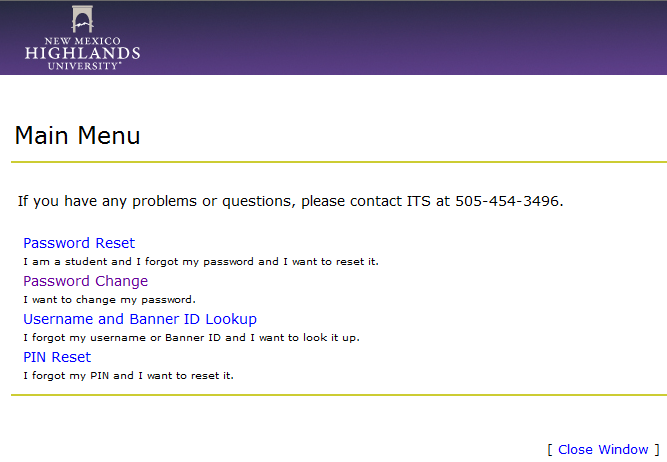
3. You will see the Password Change - Step 1 window
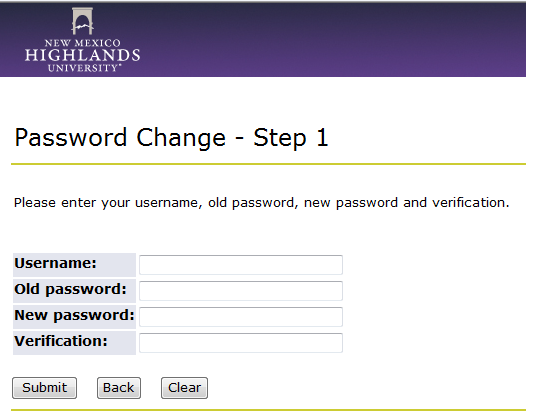
4. Type in your Username in th “Username”
5. Type in your old (current) password in
“Old Password”
6. Type in a new password in the “New
Password”
7. Then type in the new password again in the
“Verification”
8. Click Submit to acknowledge your password has
been changed
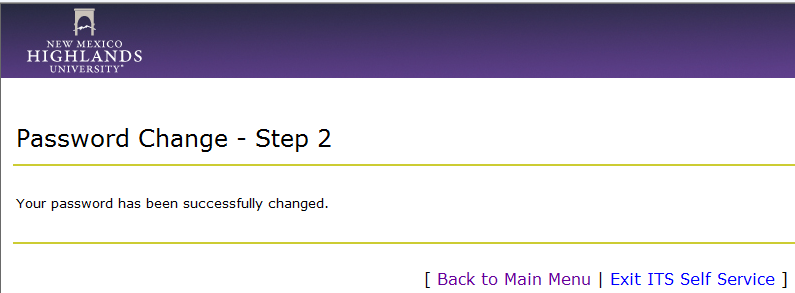
9. Exit ITS Self Service to return.